How tos
- 1. Amazon Music+
-
- How to Download and Convert Amazon Music to MP3?
- Download the Amazon Music to your Mac
- Download Music from Amazon Music Unlimited to Your PC
- How to Download Prime Music?
- Download and Save Amazon Music to SD Card
- Transfer Music Downloaded by Amazon Music to iTunes
- Faqs about Amazon Music Unlimited
- Play Amazon Music Unlimited with Echo
- How to burn Amazon Music to a CD?
- Copy Amazon Music to USB and Listen to it by Car
- The difference between Amazon Music Unlimited and Prime Music
- 2. Parental Control+
- 3. Mobile Tracker+
Amazon Music includes "Amazon Music Unlimited" , a flat-rate service that allows you to listen to more than 65 million songs, and "Prime Music", which is one of the Amazon Prime member benefits that allows you to enjoy 1 million songs . Either you can listen to a lot of music or you can use the download function for offline playback. Unfortunately, due to Amazon Music limitations, burning music from Amazon Music to a CD is not supported.
But that doesn't mean there is no way. So, this time, I would like to explain how to burn music on Amazon Music to a CD and enjoy it in cars. The methods described in the text apply to both Amazon Music Unlimited and Prime Music.

How to Download and Save Music as MP3 from Amazon Music
In order to burn songs from Amazon Music Unlimited and Prime Music to a CD, you first need to download and save the songs you want to burn in an audio format called MP3. Amazon Music download and conversion software - Amazon Music Converter is recommended to download and save music on Amazon as MP3.
 Amazon Music Converter
Amazon Music Converter
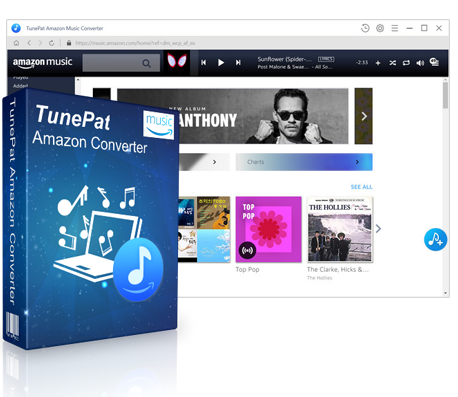
Amazon Music Converter is the strongest Amazon Music download and conversion software, and it can download and save high quality songs that can be listened to on Amazon Music Unlimited and Prime Music to PC/Mac. You can now freely download your favorite songs from Amazon Music and listen offline anytime and anywhere.
- No need to install the Amazon Music app
- Download and Convert Amazon Music to MP3, AAC, WAV, FLAC
- Keep tag information such as artist, album and track number
- Supports both Amazon Music Unlimited and Prime Music
- Realize 10x conversion
- Provides lifetime free updates & technical support
With Amazon Music Converter, you can easily download and save songs that you want to burn CDs from Amazon Music Unlimited or Prime Music as MP3. The following describes the operation procedure using Amazon Music Converter. The flow of operations on Windows PC and Mac is exactly the same.
Step 1 Download and Launch Amazon Music Converter
Click the download button above to download and install Windows or Mac version of Amazon Music Converter to your Windows PC/Mac. Click the Sign In button in the upper right corner to log in with your Amazon account.
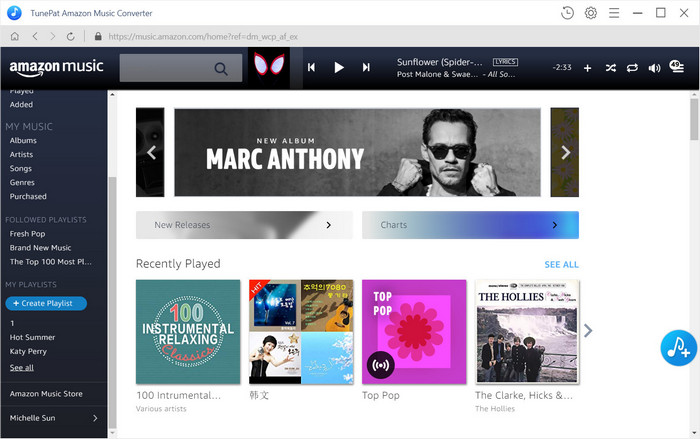
Step 2 Choose Output Format and Customize Output Path
In the settings options, select "MP3" as output format so that you can burn to a CD, and select the output quality to "256 kbps". The option to organize output folders allows you to choose to save the output songs in order by artist, album, etc. You can also browse the output folder.
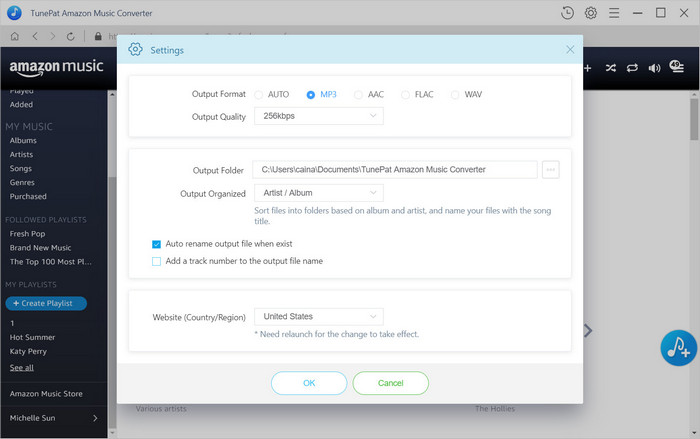
Step 3 Add Amazon Music to Amazon Music Converter
Select the songs, albums, and playlists that you want to burn to a CD. You can also use the "search" function in the upper left to easily find the desired song. And the pop-up screen will list the music you want to burn on a CD.
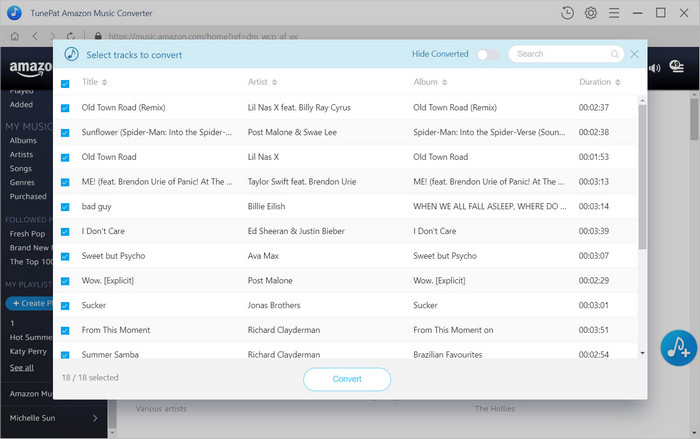
Step 4 Start Conversion
Check the music you want to burn to a CD, and then click the "Convert" button at the bottom to start downloading and converting those songs.
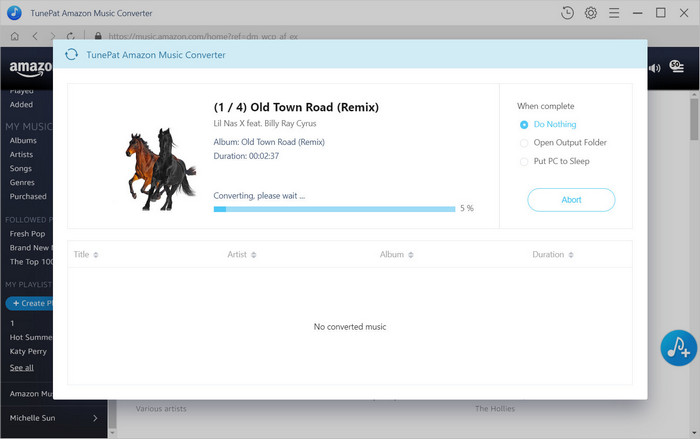
The conversion speed can be increased up to 10x, so after a while it will complete the download and conversion process.
How to Burn Amazon Music to CD
According to the above-mentioned operation procedure, since the music downloaded and saved from Amazon Music is normal MP3, it is easy to burn it to CD-R as an audio CD using Windows Media Player, iTunes, x-application etc.
Here are the steps to burn an Amazon Music song downloaded and saved as MP3 on a CD using Windows Media Player that comes standard with Windows under Windows 10.
Step 1 Insert a blank CD or DVD into your CD/ DVD drive. Make sure the drive is either CD-RW or DVD-RW. The ‘W’ stands for writeable, and is necessary to burn information to the disc.
Step 2 Start Windows Media Player and click the "Burn" tab at the top right of the screen .
Step 3 Click "Music" from the left side of the screen , and when the song you want to write is displayed , drag and drop the desired song to the burning list.
Step 4 Click "Options" and click "Audio CD" from the displayed list .
Step 5 Confirm that the desired song is displayed in the “Burn List”, and click "Start Burn".
When Amazon music burning is complete, the CD will eject automatically and be ready for playback.
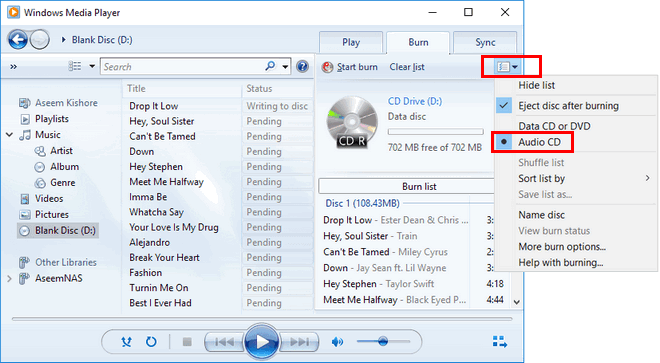
About CD Selection
CD-R and CD-RW are media used to store computer data. The recorded data can not be changed or deleted only once on the CD-R. On the other hand, data can be written to CD-RW many times, and data can be written and deleted more than 1,000 times. Please note that some CD players can not play CD-RW. There are also two types of CD-R / CD-RW: "for music" and "for data" . There are two types of music CD capacity: "80 min" and "74 min".
An MP3 disc is a data disc containing only ".mp3" format music files. When listening to music with a car CD player, you generally use music CDs, but if you can recognize MP3 files, you may want to select an MP3 disc.
This is complete. The first thing you need to do to burn songs from Amazon Music to a CD is to download and save music from Amazon Music in the usual MP3 format. After that, it is OK if you write the MP3 format song file to CD using Windows Media Player, iTunes, and third-party CD/DVD burning software.
In addition to using Amazon Music Converter to convert music from Amazon Music Unlimited and Prime Music to CD, you can also convert it to many audio formats such as AAC, WAV, and FLAC. By sending converted music to smartphones and tablets such as iPhone and iPad, Android smartphones and tablets, and walkman, you can enjoy music without using the Internet while commuting to school.