How tos
- 1. Fix Videos+
-
- How to Fix Blurry Videos on iPhone?
- How to Fix Blurry Videos?
- How to Fix Corrupted Video Files?
- Repair WMV Videos with the Best WMV Video Repair Tool of 2019
- How to Repair Videos Online?
- Top 10 Best Free and Paid Video Repair Apps of 2019
- Top 10 Free Video Repair Software of 2019
- How Can I Fix a Blurry Video?
- How to Fix Grainy or Pixelated Videos
- Best Digital Video Repair Solution of 2019
- How to Fix Blurry Videos on Android
- The Best MP4 Video Repair Tool of 2019
- How to Repair MP4 Files Online
- How to Repair a Corrupted WMV Video File
- How To Repair Damaged MP4 Files
- Fix Error Code 0xc00d36c4 during Video Playback
- How to Repair Damaged MKV Videos
- Repair Damaged MOVs That Can not be Played through QuickTime
- 2. Office Document Repair+
- 3. Parental Control+
- 4. Mobile Tracker+
“I recorded some videos when I went on a vacation recently, but some of them are now blurry and got corrupt. Can someone please tell me how to fix a blurry video without any editing experience?”
If you are also a layman who is looking for a reliable video repair tool, then you have come to the right place. A video can get corrupt, blur, or be damaged in numerous other ways. While we can’t stop this from happening entirely, we can take some needed measures to repair it instead. In this guide, we will let you know how to fix a blurry video by following a simple drill.

Why do videos become blurry?
Before we make you familiar with a video repair tool, it is important to understand what causes this problem in the first place. This will help you avoid a situation like this in the future.
- There could be some syncing issues between the video and audio streams of the file.
- The video player is not able to load the file correctly.
- The bandwidth has been exhausted.
- The video has been corrupt.
- Hardware issue related to the system
- A third-party tool (like video editor) has made the file corrupt or blurry.
- The video transfer or processing has been halted unexpectedly
- A forceful change in the format of the video
- An error while compressing it.
Is it possible to fix a blurry video?
Yes, you can easily fix a blurry video by taking the assistance of a dedicated repairing tool. While there are plenty of video repair software out there, not all of them can yield the desired results. We recommend Stellar Repair for Video as the tool has one of the highest success rates in the industry. Available for both Windows and Mac, it provides a hassle-free solution to repair all kinds of videos.
- Users can load multiple videos and repair them simultaneously.
- It can automatically fix blurry videos of all kinds, caused by different triggers.
- Besides blurry videos, you can also repair pixilated, grainy, corrupt, and all kinds of damaged files.
- It supports all the leading video formats like MOV, MP4, FLV, AVI, WMV, ASF, 3GP, and more.
- You can get a preview of the repaired videos and save them selectively to any location of your choice.
- It can even repair videos in 4K and high resolution.
- There is also an advanced repairing algorithm to fix videos that are excessively damaged.
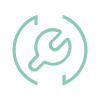 Stellar Phoenix Video Repair
Stellar Phoenix Video Repair
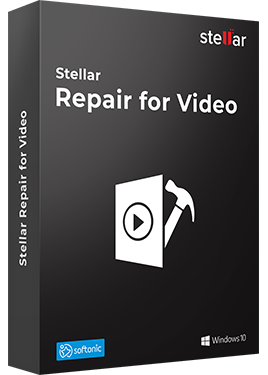
Stellar Phoenix Video Repair is the world's best tool for repairing corrupt, broken or damaged MP4, MOV,AVI, MKV, AVCHD, MJPEG, WEBM, ASF, WMV, FLV, DIVX, MPEG, MTS, M4V, 3G2, 3GP, and F4V file formats. It repairs the videos that got corrupt during shoot, when performing file transfer, while editing, converting or processing.
- Repair multiple videos simultaneously
- Efficiently repairs severely corrupt video files using sample files
- Preview repaired videos before saving
- Fix severely corrupt and compressed videos
- Fix blurry videos, including blurry videos on iPhone and Android
- Repair videos recovered from corrupt storage media
- Repair Standard Definition, Full HD as well as 4K resolution Video files
How Can I Fix a Blurry Video with Stellar Repair?
Stellar Video Repair runs on the leading Mac and Windows systems. You can just visit its official website and download it on your computer. Afterward, you can follow these steps to fix a blurry video.
- Launch Stellar Repair for Videos on your system and click on the “Add File” button to get things started.
- This will open a browser window so that you can visit the location of the blurry video file and load it. If you want, you can add multiple videos as well.
- Click on the “Repair” button and wait for a while as the application would start fixing the blurry videos.
- Once the repairing process has been completed successfully, you will be notified. Just make sure you don’t close the application during the process.
- To preview a file, simply double-click it. This will load the video so that you can preview it beforehand.
- In case if you further want to repair a video, then click on the “Advanced Repair” button. This will undertake a more thorough (and time-consuming) approach.
- Select the videos that you wish to retrieve and click on the “Save Repaired File” button. A pop-up window will open so that you save the video on any location of your choice.
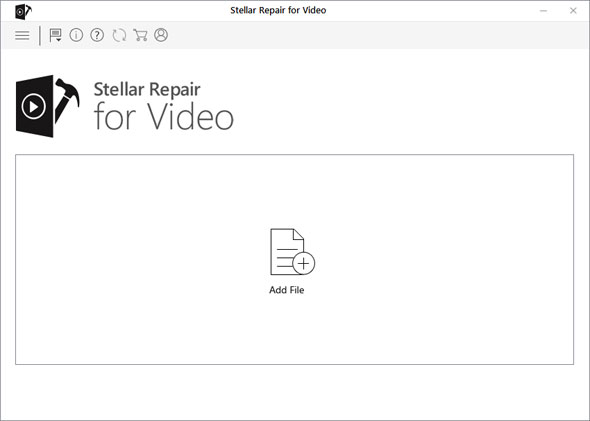
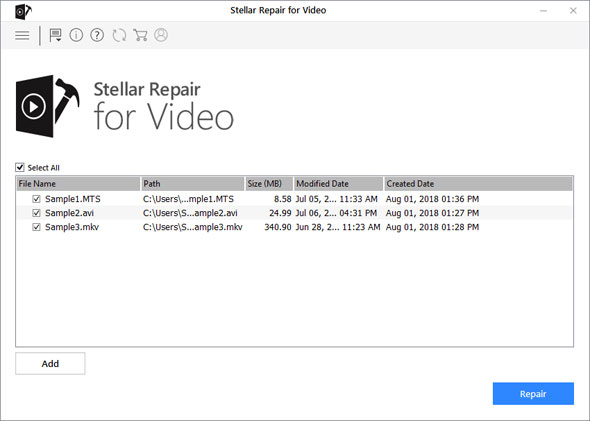
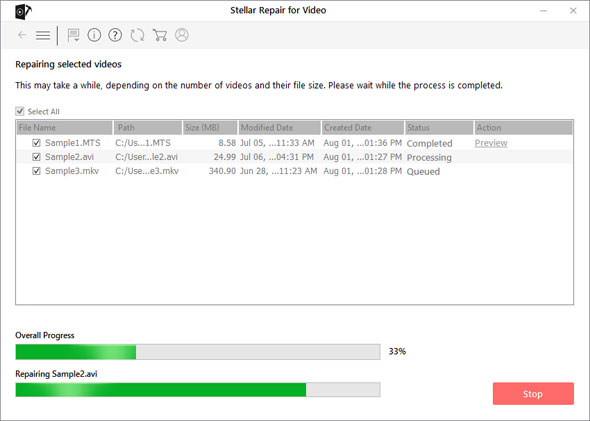
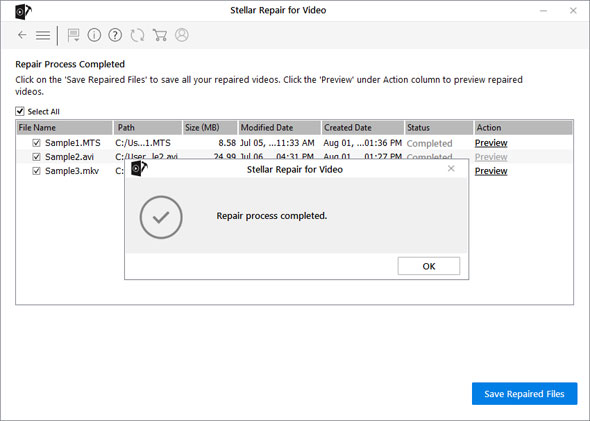
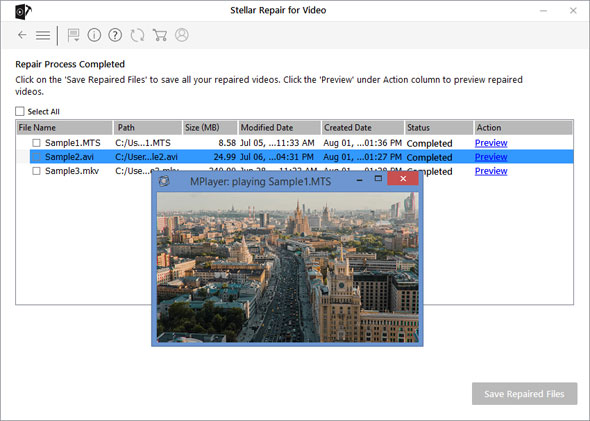
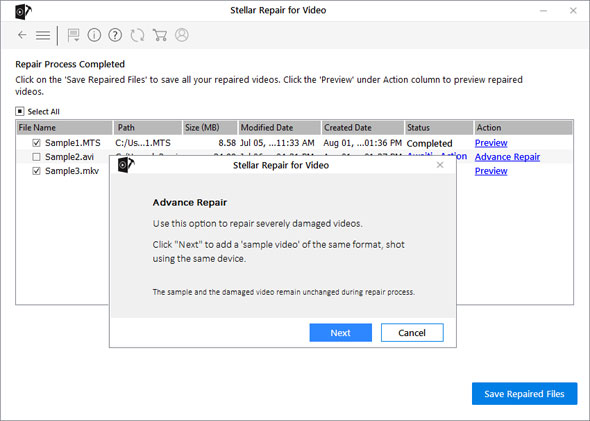
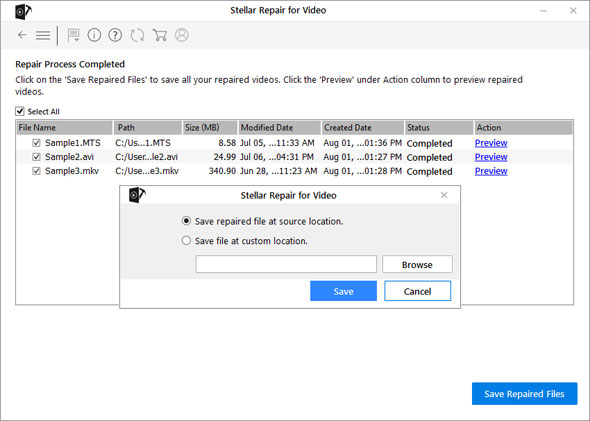
That’s it! By following these basic steps, you would be able to fix a blurry video and can later save it anywhere.
FAQs about Blurry Video Repair by Stellar
Here are some commonly asked questions about Stellar Repair for Videos that will certainly help you.
- What is the degree of blurry videos it can repair?
The software can repair all kinds of blurry and damaged videos. This would include mild, medium, as well as highly blurred videos. For a severely damaged file, an Advanced Repairing option can be used.
- What are the major formats it supports?
It can support all kinds and formats of videos like AVI, FLV, MOV, MP4, MTS, 3GP, ASF, WMV, and so much more.
- Can I edit the video after the repair?
The tool can only repair your video in different ways. It is not an editor and therefore you can’t perform an editing operation using Stellar as of now.
- Will my video be damaged by the tool?
No, your video won’t be damaged at all in the process. In fact, it will be repaired and fixed on the basis of different parameters. Nevertheless, you can maintain a second copy of your video file beforehand to avoid any unwanted damage.
- Can I repair multiple videos at once?
Yes, you can load multiple videos and repair them in one go. Later, you can even preview the repaired files and save them on any location.
- Can I repair blurry videos that were recorded on my drone?
Yes, Stellar Video Repair can fix all kinds of videos. This includes videos shot on a drone camera, video camera, camcorder, DSLR, mobile phone, or any other video recording device.
Summary
I’m sure that after following this guide, you would be able to fix a blurry video without facing any unwanted hassle. With Stellar Video Repair tool, you can fix all kinds of videos like a pro. The application is extensively used by experts and will now let you become one as well. Go ahead and give it a try to repair your corrupt or damaged videos. I’m sure you won’t be disappointed.