How tos
- 1. Fix Videos+
-
- How to Fix Blurry Videos on iPhone?
- How to Fix Blurry Videos?
- How to Fix Corrupted Video Files?
- Repair WMV Videos with the Best WMV Video Repair Tool of 2019
- How to Repair Videos Online?
- Top 10 Best Free and Paid Video Repair Apps of 2019
- Top 10 Free Video Repair Software of 2019
- How Can I Fix a Blurry Video?
- How to Fix Grainy or Pixelated Videos
- Best Digital Video Repair Solution of 2019
- How to Fix Blurry Videos on Android
- The Best MP4 Video Repair Tool of 2019
- How to Repair MP4 Files Online
- How to Repair a Corrupted WMV Video File
- How To Repair Damaged MP4 Files
- Fix Error Code 0xc00d36c4 during Video Playback
- How to Repair Damaged MKV Videos
- Repair Damaged MOVs That Can not be Played through QuickTime
- 2. Office Document Repair+
- 3. Parental Control+
- 4. Mobile Tracker+
If you're a computer geek, and you're destined to read this article here, you know with certainty that your data is never 100 percent secure, even on your hard drive. Your data can be damaged for a variety of reasons.
Repair Corrupt Excel Files:
Excel files serve as a mini-database, because they can be used to store data. However, the data is very sensitive and can be damaged. There are a variety of things that can cause this damage. It's best to always have an Excel file repair tool handy to repair damaged Excel files . This is extremely important, as one or the other file might contain very important data. Repairing damaged files is pretty easy thanks to the wide range of repair tools.
How to Repair Damaged Excel Files
Solution 1: Repair a damaged Excel file using an Excel repair tool
This is one of the best tools for repairing damaged Excel files. Stellar Excel File Repair Tool is able to repair damaged files with some unique features and specifications. Here are some key features of this tool:
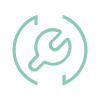 Repair Excel File (.XLS/.XLSX)
Repair Excel File (.XLS/.XLSX)
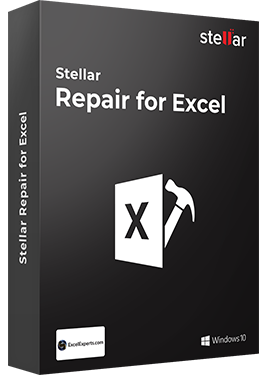
Stellar Repair for Excel is the best choice for repairing corrupt or damaged Excel (.XLS/.XLSX) files. This Excel file repair software restores everything from corrupt file to a new blank Excel file.
- Recovers table, chart, chartsheet, cell comment, image, formula, sort and filter
- Repairs single as well as multiple XLS/XLSX files
- Preserves worksheet properties and cell formatting
- Fixes all Excel corruption errors
- Supports MS Excel versions: 2016, 2013, 2010, 2007, 2003 & 2000
- Click on the "Add" icon on the left to import Excel files.
- You can browse directories and search for files or folders to add files.
- You can also search for deleted or lost files. Select a damaged file and click on the scan button to start the repair process.
- Preview and save fixed Excel files.
- Select a location and click OK.
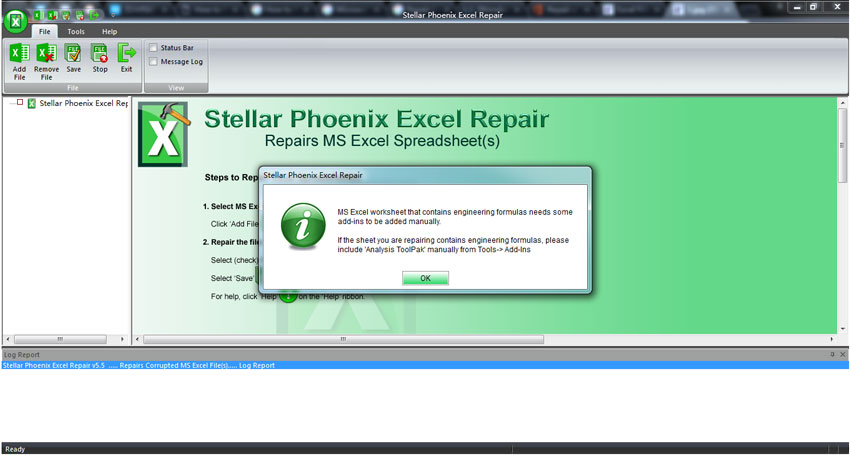
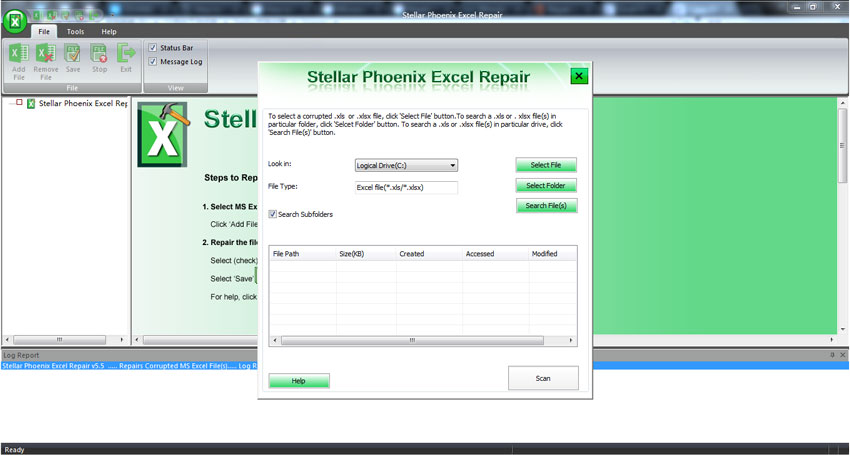
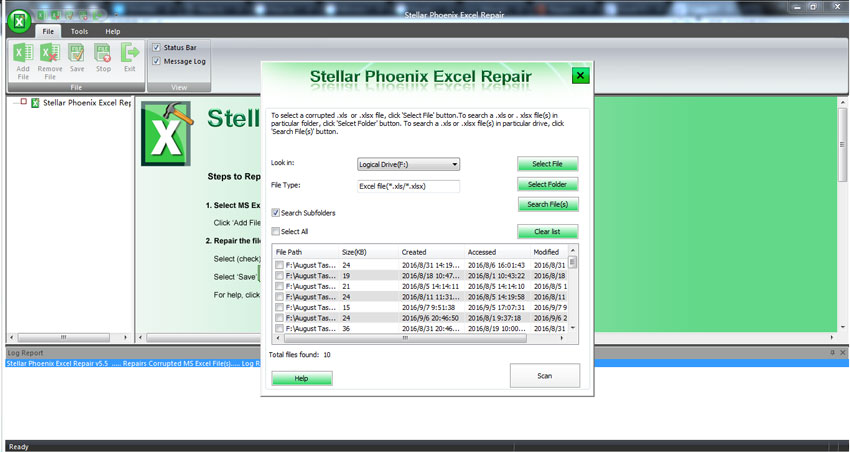
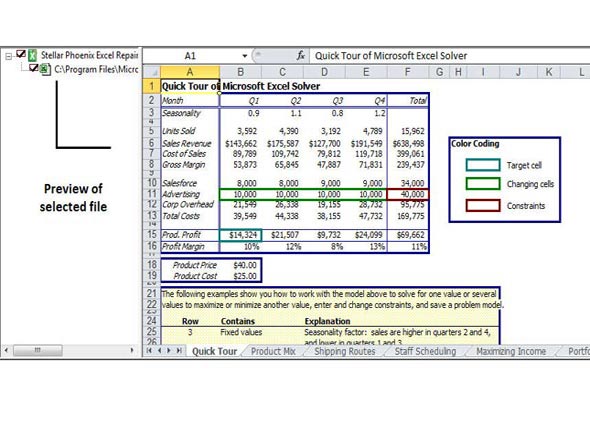
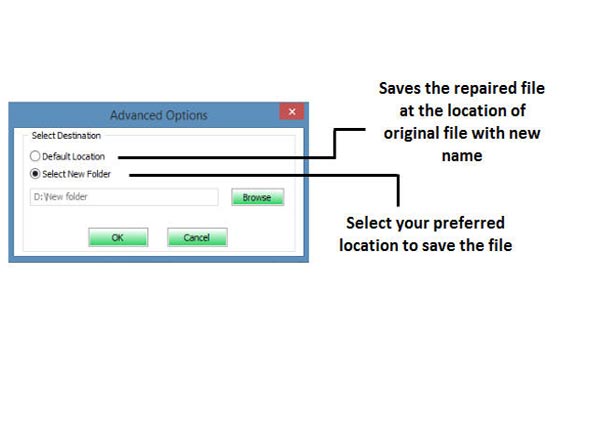
Solution 2: Repair the excel files manually
- Open Microsoft Excel. You will see an empty file.
- Click on "File" and select the option "Open", or simply press Ctrl + O.
- Now search for the desired file and select "open and repair" from the drop-down menu.
- If the file does not open immediately, please click on "Extract data" and then on "Yes".
Solution 3: Open Excel file using HTML
- This method only works if the damaged Excel file can be opened. open the file and click on "save as".
- Select a new location and save the file as a web page. Make sure the complete worksheet has been selected.
- Then reopen the saved file using MS Excel and save it as an Excel file.
- If you are lucky, the file has been repaired.
Solution 4: Copy/move the files to another location:
- Also for this method the damaged file has to be opened. first open the file.
- Right-click on any tab and click on "Select All Sheets".
- Right-click on the tab again and then click on "Copy" or "Move".
- Save the file as a copy.
- Click "OK" to finish.
Solution 5: XML method to repair Excel files
- If possible, open the damaged file and click "Save As".
- Before you save the file, please select "XML" as the file format.
- open the file again and click "Save As".
- change the file name and save the file again in the original file format.
The Excel Repair software helps you minimize your hassles when dealing with corrupt or damaged Excel workbooks. If your large Excel file has slowed down the application or an error pops up while saving your worksheet in Excel, you are heading for spreadsheet corruption. Stellar Repair for Excel makes your damaged Excel files usable again by identifying corruption in individual objects, fixing the damage, and restoring the file back to its original specifications. The Excel repair tool can help you repair a batch of Excel files simultaneously in a single attempt.