How tos
- 1. Fix Videos+
-
- How to Fix Blurry Videos on iPhone?
- How to Fix Blurry Videos?
- How to Fix Corrupted Video Files?
- Repair WMV Videos with the Best WMV Video Repair Tool of 2019
- How to Repair Videos Online?
- Top 10 Best Free and Paid Video Repair Apps of 2019
- Top 10 Free Video Repair Software of 2019
- How Can I Fix a Blurry Video?
- How to Fix Grainy or Pixelated Videos
- Best Digital Video Repair Solution of 2019
- How to Fix Blurry Videos on Android
- The Best MP4 Video Repair Tool of 2019
- How to Repair MP4 Files Online
- How to Repair a Corrupted WMV Video File
- How To Repair Damaged MP4 Files
- Fix Error Code 0xc00d36c4 during Video Playback
- How to Repair Damaged MKV Videos
- Repair Damaged MOVs That Can not be Played through QuickTime
- 2. Office Document Repair+
- 3. Parental Control+
- 4. Mobile Tracker+
Microsoft Excel has become an irreplaceable tool in everyday working life. The program is part of the famous MS Office Suite. Because the software makes it easy to create tables and graphs, MS Excel is often used for scientific work, statistics, and finance. Excel files are also data containers that can provide content for programs such as Visual Basic and other applications. But what if suddenly the message "cannot access Excel read-only file" appears? In this article we will show you how to solve this problem.
Excel spreadsheets are more or less like paper ledgers where all data items can be named and their values in a specific location, called cells (which have a definite address in terms of the row number and column number) can be presented and are utilized in performing quick mathematical operations.
Many spreadsheets can be generated and linked to each other in what is called a workbook. The beauty of MS Excel files is that one can analyze the overall impact by varying even a single value in a cell.
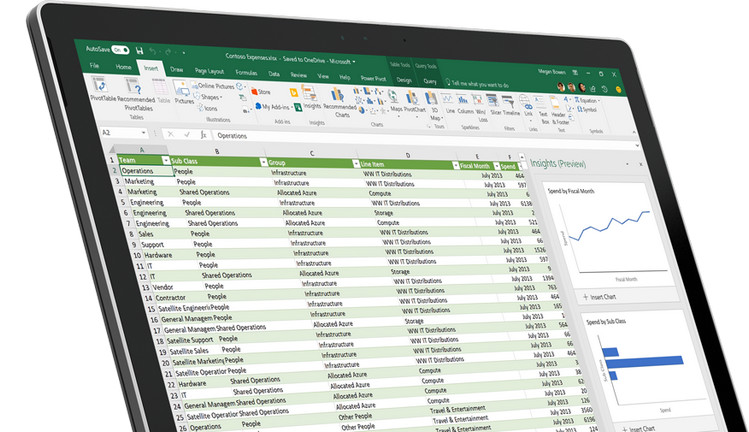
Error: Cannot access Excel read-only file
Here is some information about the "Excel file can only be opened read-only" error. This error message usually occurs when trying to save an already opened Excel file. If the file has already been marked as "read-only", Excel will not allow any changes to the file and will display this error message when attempting to do so. If the error message occurs with a file that has not been marked as read-only, interrupting the save process may be the cause of the error.
Reasons:
1. The user creates an Excel file or opens an existing file and tries to save the file on an external hard disk or a network storage device, receiving the error message. In such a case, a connection abort may be the cause of the error. Also, your user account may not have the necessary permissions to save the file to the drive. Even then, when saving the file, the "cannot access Excel read-only file" error may occur.
2. The error may also occur by mistake if the destination drive is removed or there is a hardware error. When you save the file, Excel will then display the error message.
The situations listed above can lead to a whole series of different error messages. Here are some examples:
- Disk is full
- Document was not or only partially saved.
- Document could not be saved. Previously saved copy has been overwritten.
- ilename.xls is read-only by username. Click "Notify me" to open a read-only copy of the document and receive a notification when the document is no longer in use.
Consequences:
If the last two error messages are displayed, this may mean that all of your completed work may be lost. The file may be damaged or the data may be partially lost. Additionally, openin or using such a file can damage the workbook. So if one of these error messages occur, you should take the problem seriously.
Solutions to check the error: cannot access Excel read-only file
- If you have tried to save the file to a network drive, you should first check your network connection.
- You should also check your permissions and contact your administrator to get the necessary rights to save the file.
- Save the file in a different location.
How to Fix the Error: cannot access Excel read-only file
If any of your Excel files have been corrupted, you still have the chance to repair or restore the file. MS Excel will automatically try to repair the Excel file when it opens, but if that fails, you can try to manually restore the file. Although this process is cumbersome, it does not guarantee complete recovery of the file. You should therefore use powerful software designed to repair excel files. A popular tool for repairing Excel files is the Stellar Excel repair tool. You can download this program on the Internet.
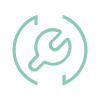 Repair Excel File (.XLS/.XLSX)
Repair Excel File (.XLS/.XLSX)
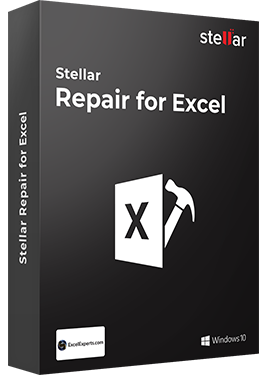
Stellar Repair for Excel is the best choice for repairing corrupt or damaged Excel (.XLS/.XLSX) files. This Excel file repair software restores everything from corrupt file to a new blank Excel file.
- Recovers table, chart, chartsheet, cell comment, image, formula, sort and filter
- Repairs single as well as multiple XLS/XLSX files
- Preserves worksheet properties and cell formatting
- Fixes all Excel corruption errors
- Supports MS Excel versions: 2016, 2013, 2010, 2007, 2003 & 2000
Stellar Phoenix Excel uses an advanced algorithm to thoroughly scan and restore the XLS or XLSX file. The tool can also repair multiple files at the same time. You can then save the repaired files to a hard drive of your choice. The original file will also remain intact and will not be affected by the repair process.
To fix the error: cannot access Excel read-only file
- Look for damaged Excel files on your hard drive.
- Select the Excel files to be repaired.
- After the scan, preview the repaired Excel files.
- Save the repaired Excel files to a new location.
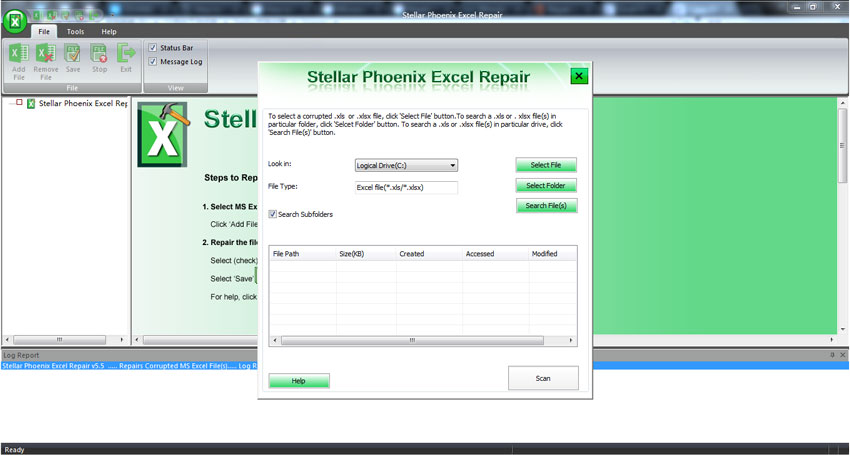
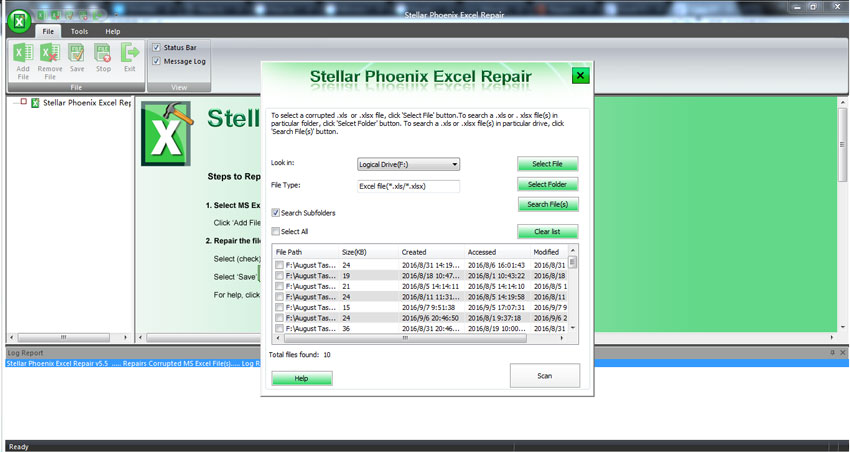
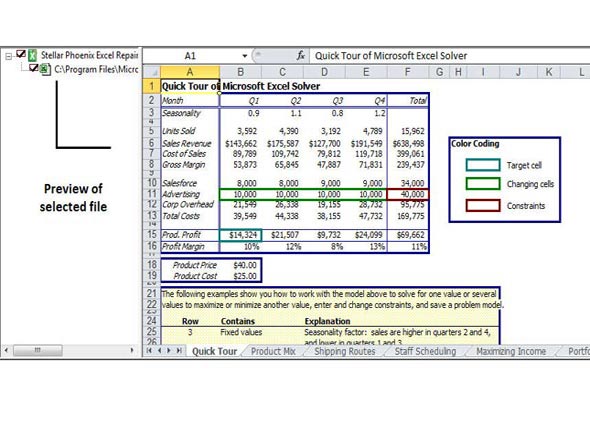
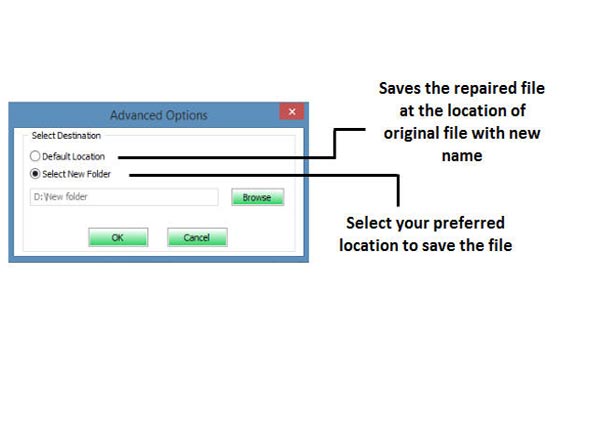
Some useful tips:
- First close all Excel files before using the Excel Repair tool.
- Microsoft recommends installing only one version of Excel on the PC at a time.
- Keep a backup of all your files.
- Before installing the Excel Repair tool, you should check if your PC meets all hardware requirements.
Stellar Pheonix Utility is the best software for repairing Excel files with the "Excel found unreadable content" error. The tool prevents damage to Excel files.
Although the software is not very interactive, the menus are intuitive to navigate and users can restore their files without the need for technical background. Unfortunately, Microsoft's built-in repair methods do not work in all cases, and some Excel files can only be recovered using this tool, which also makes it easy to fix the "cannot access Excel read-only file" error.